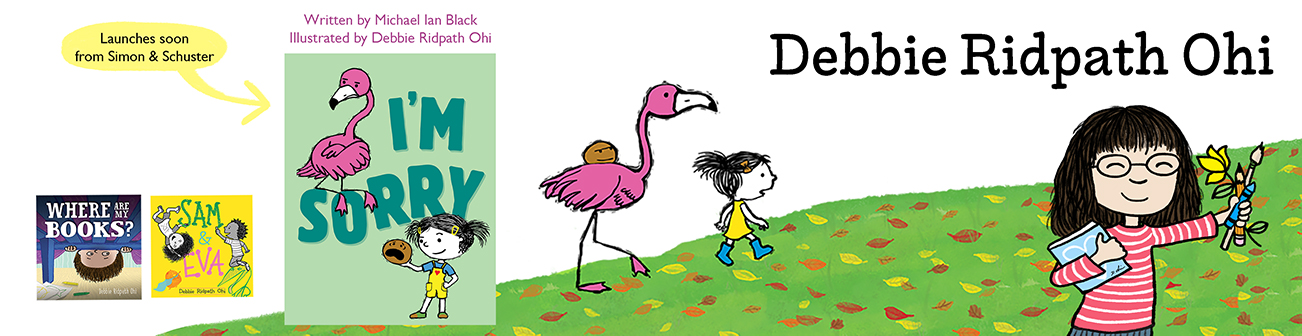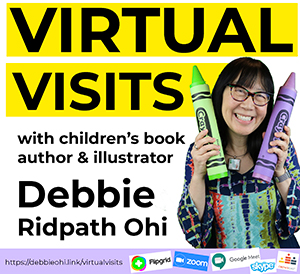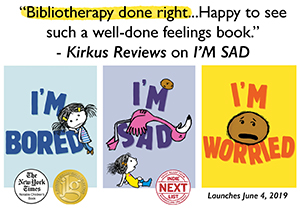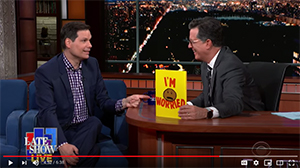BONUS MATERIAL for Debbie's 2019 SCBWI-Midwest Photoshop Tips Class For Illustrators
(Last updated: May 7, 2019)
The following are some of the links and resources were mentioned or referenced during my Photoshop Tips workshop at 2019 SCBWI Marvelous Midwest conference.
------LEARNING PHOTOSHOP-------
Lynda.com Photoshop training and tutorials: check with your library to see if you can get free access! If you're in Toronto, for example, you can get access through the Toronto Public Library with just your library card.
Adobe website has links to many Photoshop tutorials. Plus here is info about their Creative Cloud program.
YouTube has many Photoshop tips videos (of varying quality/usefulness) including Photoshop tips for illustrators.
OTHER USEFUL RESOURCES:
11 Photoshop Secrets From Top Designers and Artists
*******Thanks to Steph Bral for additional resourcess:
Clipping Masks In Photoshop via Draw With Jazza
Coloring Characters The Industry Way! Photoshop - via BaM Animation
For those interested in InDesign: InDesign Tutorials via InDesignSkills
*********************
----- PSD TEMPLATES by Debbie ------
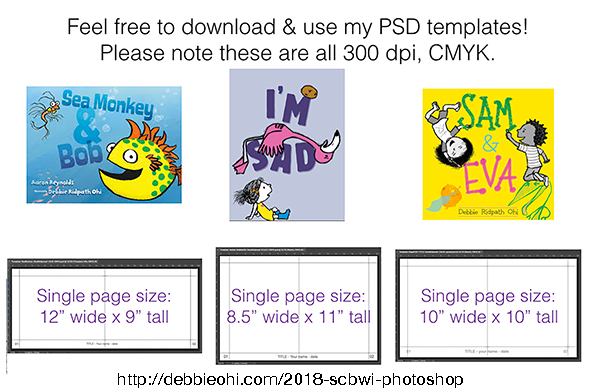
DOWNLOAD FILES BELOW:
Blank template (model: SEA MONKEY & BOB) - Double spread, 12"x8" single page (6 MB)
Blank template (model: I'M SAD) - Double spread, 8.5"x11" single page (4 MB)
Blank template (model: SAM & EVA) - Double spread, 10"x10" single page (5.6 MB)
***** Before using any of these templates for your book projects (and especially if you are new to Photoshop), PLEASE do verify with your art director that the format is what he/she wants; ideally, send them the actual template file so they can check. Also, please note that these are 8-bit color files. If you anticipate making a lot of color adjustments, especially if you have a painterly/photographic style, you may want to opt for 16-bit (Mode -> 16 bits/channel) - be warned the file size will be significantly larger, however. All my final art has been submitted in 8-bit color and has been fine, but my illustration style is not painterly/realistic. Again, ASK YOUR ART DIRECTOR. I cannot be held responsible for tech issues that arise from using these templates.
---- FORMAT ------
Format of my art when I send it to Simon & Schuster: TIFF, CMYK, 300 dpi.
Note that there are many illustrators who create in RGB and convert to CMYK.
Here's a quickie overview of RGB vs CMYK in Adobe Photoshop:
Here's how to convert from RGB to CMYK via Multichannel (I have not tried this method yet):
-----SCANNING SKETCHES INTO PHOTOSHOP----
Google search results for "tips for scanning art into photoshop" (lots of useful articles, but do check dates created; opt for more recently posted tips).
Debbie's slide example about how to lighten a grey background.
Marsha Riti explains how to use Photomerge for scanning large artwork (Photoshop CS5-CS6).
Jen Betton explains how to remove texture from scanned watercolor backgrounds. "A lot of watercolor artists have a texture problem – when the painting is scanned, all that lovely texture that grabs the paint also grabs the light from the scanner, and it can be overly noticeable in light areas of the image. So what are some ways to soften or eliminate this texture?"
CG Cookie Concept scans his pencil sketches into Photoshop, including using adjusting black/white levels to increase contrast, using Color Range window to select the background white so he can delete it. He uses Multiply on the pencil layer (with some opacity) to darken the line art:
How Holly Exley scans her color watercolor paintings into Photoshop, including using the Magnetic Lasso tool to separate her art from the paper background (but also see the Select & Mask resources below):
How to clean up your traditional drawings in Photoshop - by Monika Zagrobelna (posted 2015). Lots of different methods.
------WHERE TO GET BRUSHES, HOW TO CUSTOMIZE YOUR OWN ------
Kyle T. Webster's brushes are available through Adobe Creative Cloud (included in membership cost). Can be downloaded and installed for use in Adobe Photoshop CC and Photoshop Sketch.
GrutBrushes.com - These are Tool Presets rather than Brush Presets, but can easily be converted to Brush Presets.
Adobe's guide on how to create and modify brushes in Photoshop
Organizing brushes in Photoshop: Brushbox (preset manager)
------ COLOR RESOURCES --------
Tips about working with color in Photoshop CC
How to keep your color swatches and palettes organized
Setting up color management (Adobe help)
Printing with color management (Adobe help)
------LAYERS, SELECTION AND MASKING TIPS----------
Layer basics: Introduction to Layers in Photoshop - On Adobe website (includes video).
Beginning of this video gives a great overview of the Select & Mask feature (newly mproved in Photoshop CC 2018):
Aaron Blaise shows how locking layers can speed up your process:
How to use Layer Masking, vai Adobe Creative Cloud Youtube channel:
How to use Photoshop Layer Masks In Digital Paintings: 5 Tips (from 2016, so some interface details slightly outdated)
How to paste a texture into a layer mask, by Julieanne Kost:
------USEFUL TOOLS AND FEATURES ------------
Creating an action for batch processing in Photoshop - Powerful feature in PS that can save you time by performing repetitive tasks and for batch processing multiple images. Thanks to K-Fai Steele for the tip!
BrushBox - Preset manager, helps organize your brushes and tools. Can tag your favorites, search by name or type. I found out about this from Renee Kurilla's session at SCBWI-NYC.
------MISCELLANEOUS TIPS------
Make use of the keyboard shortcuts. Here's a list of the default keyboard shortcuts. You can also customize keyboard shortcuts. Here are some great Zoom, Pan and Navigation Documents shortcuts compiled by Julianne Kost.
Do regular backups and have a backup of your backup.
Here's my backup system (combo of Backblaze, Time Machine and an offsite backup)
Keep your brushes organized. This is especially important if, like me, you are a PS Brush packrat. Here's a great tutorial about how to use the new Brush Preset management in Photoshop CC:
Hongkiat has 10 Tips To Organize Your Colour Swatches and Palettes (updated Oct. 28, 2018).
How to import and export PS brushes (.ABR files)
Creating A Multi-Page PDF in Photoshop
------- EXAMPLES OF HOW DIFFERENT ILLUSTRATORS USE PHOTOSHOP -------
Also see my Youtube channel playlist: Other artists' Photoshop illustration tips and techniques.
Jess Bircham gives a great how-to tutorial on how she uses her own watercolor technique to make a realistic watercolor painting using Photoshop CC, including how to create a watercolor paper texture:
Lucy Fleming uses a painterly style in Photoshop to create an otter illustration. As you watch the video, notice how she organizes her layers, collapsing some of them partway through, using folders and meaninful folder names.
Dan Gartman uses pen tool to create shapes, fill them with flat color, then Airbrush-Grainy Opaque to add texture:
Aaron Blaise explains the basics of Photoshop to those who are traditional non-digital artists who are interested in Photoshop:
OTHER MISCELLANEOUS INFO FROM MY WORKSHOP:
My hardware setup - Tracy Bishop's setup - Russ Cox's setup
Stuff the Committee Loves: Trying To Predict The Caldecott Medal - by Travis Jonker (School Library Journal, March 19, 2019)